PDF has developed into a globally universal file format thanks to its compatibility and stability. A PDF file can be stored on and sent to any device without worrying about the corruption of content.

Nevertheless, the PDF file size is usually large, and sharing a PDF file with others can cause a hassle. As a result, it is necessary to compress PDF files to make them smaller. Furthermore, the quality of a PDF file after compression is also the other great concern.
To meet the two demands, SwifDoo PDF, a dedicated PDF compressor, is recommended. This article will explain how to compress PDF files on Windows with this application in a trice.
How To Compress PDF Files Using SwifDoo PDF
PDF compression is the main feature of SwifDoo PDF. If you are concerned about how to reduce the size of PDFs without losing quality, this product is of help. It can greatly reduce the file size of PDFs and preserve the file quality in the meanwhile, which saves more time when transferring and ensures high readability. But before following the steps to compress PDF files, make sure you have downloaded and installed this PDF tool first.
Now, check the step-by-step guide to learn how to reduce the size of PDF files in SwifDoo PDF.
Method 1
Step 1: First of all, launch the software on Windows PC. Then hit Open in the sidebar to choose and open your target PDF file;
Step 2: Once the file content is displayed, you will see the Compression button under the Home tab. Click Compression to get into the SwifDoo PDF converter window;
Step 3: In the converter window, your PDF file has already existed so you don’t have to import it again. There are three options to choose image quality from high, medium, to low. Select any one of them;
Step 4: Choose the output path below and tab the Start button to complete the PDF compression.

Note: The higher PDF compression leads to a smaller file size but lower PDF quality. If your original PDF file has images of poor quality, it is better to choose the medium or high option to ensure the readability after PDF compression.
Method 2:
Step 1: If you are in the home interface, you can click Compression PDF on the right to directly open the converter window;
Step 2: Select Add Files to import your PDF file or drag your file and drop it into the window;
Step 3: Determine the image quality and output path. Then press the Start button.
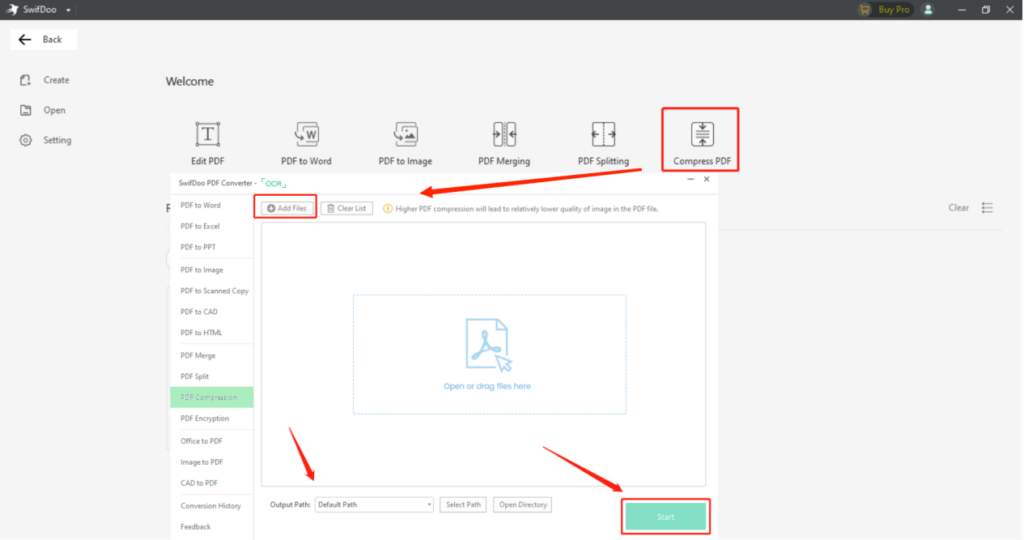
In a few clicks, you can successfully reduce the file size of a PDF into a smaller one. It will be a cakewalk to reduce a large PDF file and send it to others swiftly.
Things You Need to Know about Compressing PDF Files
- Compressing a PDF without graphics won’t make a significant difference in the file size, while a PDF file with many images can be compressed to a great extent. That is because the text will be compressed by a lossless algorithm, and graphics are downsized to a lower resolution by lossy compression.
- Embedded links or attachments, colors, rich layers, and other layered content increase PDF file size. Therefore, before you compress a PDF file, it is recommended to remove the color usage, headers and footers, styles, and other content irrelevant to the receiver, especially for a large file without images.
- Remember to backup your PDF files. For several PDF compressors, compression is an irreversible action. So it is better to backup your files before reducing the size of your PDF file.
Why SwifDoo PDF
SwifDoo PDF can do more than just compress PDF files. Despite PDF compression, this application gives users unlimited access to process PDF files. You can manage and organize your PDF documents, merge multiple files into one PDF, convert to and from the PDF format, and perform other excellent resolutions. We have summarized the major characteristics of the SwifDoo PDF.
User-friendly Interface: This program has a clean and clear user interface to easily complete PDF tasks. It has no learning curve to master all features.
Free Trial: SwifDoo PDF has a 15-day free trial for every new registration. During the free trial, registers can enjoy all its features without limitation.
Quick Processing Speed: This PDF software solution works super fast to fulfill every PDF file processing demand. It has a short response time and no file gets distorted during compression or conversion.
Automatic Backup: All files imported to SwifDoo PDF have automatic backups. You can restore your accidentally deleted PDF file in 7 days. Besides, there is no worry about the security of your file.
Final Thoughts
Since PDF files are widely used and shared through emails, the web, and other channels, it is essential to learn how to reduce the file size of PDFs to shorten the waiting time during the transmission. All you need is a versatile PDF tool that perfectly completes the task. Try SwifDoo PDF today and check how this all-to-one product acts as your best productivity booster!